Save image in Microsoft Paint without white background
Here, we are going to see how to save image in mspaint without white background
1. Create your own drawing or painting
2. Crop the needed portion of your drawing or painting or image.
Here, I am going to crop the porting inside the red box.
Now, we have cropped the portion that needs to be saved as an image.
5. Clear the screen and paste the image which we cropped earlier.
6. Decrease the screen size by 50%
7. Now, adjust your screen to fit to your image size.
8. Save the image to desired file format(jpeg, png, bmp etc)
9. Go to the saved location and open the file. Below is the output image of mine
Hope you liked this article!! For any suggestions, please comment below.
1. Create your own drawing or painting
2. Crop the needed portion of your drawing or painting or image.
Here, I am going to crop the porting inside the red box.
Now, we have cropped the portion that needs to be saved as an image.
5. Clear the screen and paste the image which we cropped earlier.
6. Decrease the screen size by 50%
7. Now, adjust your screen to fit to your image size.
8. Save the image to desired file format(jpeg, png, bmp etc)
9. Go to the saved location and open the file. Below is the output image of mine
Hope you liked this article!! For any suggestions, please comment below.
Save image in Microsoft Paint without white background
 Reviewed by Mursal Zheker
on
Sabtu, Maret 05, 2016
Rating:
Reviewed by Mursal Zheker
on
Sabtu, Maret 05, 2016
Rating:
 Reviewed by Mursal Zheker
on
Sabtu, Maret 05, 2016
Rating:
Reviewed by Mursal Zheker
on
Sabtu, Maret 05, 2016
Rating:



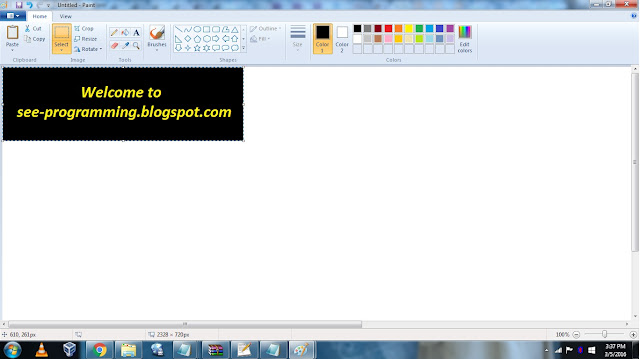





Tidak ada komentar: